Mike suggested a DXF file this seemed to work but still wouldn't open on another the computer
So I embarked on redrawing it in Illustrator which I don’t really know how to use –asked one of the technicians – is there a way of putting the shape on a line and bending it around a circle? no but suggested this way
Effect > Distort and Transform > Transform
 Which allows you to select a shape, chose the number of copies, which point to rotate from and chose the degree of rotation. Also Scale - which will rotate the shape into a spiral and Move - spacing etc. But after fiddling about with this for a while I couldn't get it to work.
Which allows you to select a shape, chose the number of copies, which point to rotate from and chose the degree of rotation. Also Scale - which will rotate the shape into a spiral and Move - spacing etc. But after fiddling about with this for a while I couldn't get it to work.so the technician Kay showed me this helpful website: www.illustrator-brushes.com - which has a handful of tutorials for Illustrator brushes (also sister website for Photoshop brushes)
Select rotation tool (if you hold shift you get set angles) (slect object press enter brings up rotate panel so you can enter in angle).
What I did:
- drew a circle found center (using co-ordinatates of page) and marked with horizontal and verticle line
- placed the tooth so that end points touched the edge of the circle(which I had also made largr then my orginal VectorWorks Scale up)
- by moving the rotation point away from the center of the tooth to center of the circle
- press Alt key, trial and test to find right angle to join the end points of the tooth, select copy
- shortcut key to duplicate copyied object Apple and D
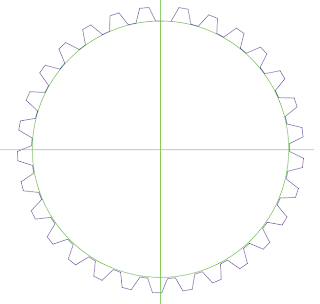
This first attempt of the middle circle didn't join up, I think that this may of bean becuase of how iI orginally placed the tooth on the circle and then copied it
Outer circle:
Inner Cirlce:
Middle Circle:
Smaller Circle:
Placing holes for circle
 circle the average diameter of my chunky chalk/crayon 3 cm
circle the average diameter of my chunky chalk/crayon 3 cmdraw sprial and placed circles on spiral, then deleted center lines and spiral
finished Illustrator drawring

size: 70 cm by 70cm
Outer circle: d rotation: 5
Inner circle: d rotation: 6.8
Middle circle:
Smaller middle circle:

No comments:
Post a Comment